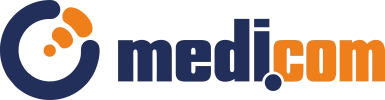Frequently Asked Questions
Due to the modular structure of the program, there is no straightforward answer to this question. The best solution is to contact our team to assess your needs and tailor the appropriate features accordingly.
The installation of the software is always handled by our technical department. Depending on the needs, it can be done remotely or at the client's premises.
The license for IRIS and miniIRIS software is lifelong.
In the case of having one license, only one user at a time can use the program. If multiple people want to use the software at different times, there won't be any issue with that.
Yes, the software provides access to both ICD-10 and ICD-9 codes.
The data about visits carried out under the agreement with NFZ can be exported from the IRIS program. It is not possible to send settlements directly from the IRIS program to NFZ.
The IRIS Scheduler module allows for patient registration.
For appointments, to set the price, you should go to 'Settings', then choose 'Visit Types' from the dropdown menu. This will open a list of visit types. The next step is to select the relevant visit type, open the editing window (double-click on the name or use the 'Edit' button on the left). In the new window, please switch to the 'Prices' tab and set the rate for the visit and the portion that the doctor will receive.
The prices of services, as well as the services themselves, can only be set in the IRIS Administration module. After opening the module window, you should select the 'Service Price List' tab from the menu at the top of the page. Here, you can add a new service or edit information about an existing one. In both cases, it is also possible to set/change the price.
Internet access is necessary when using the Electronic Medical Documentation module and for remote assistance from the medi.com technical support department.
The IRIS software uses DICOM and HL7 standards for data exchange.
After opening the Scheduler module, you should select 'Search' in the top left corner. Then, in the window, specify the parameters according to which the program will find an available appointment.
To log in as a different user, in the 'Management Center' window, in the 'Current User Data' section, select the 'Log out' button and enter the credentials of the respective user.
In the program settings, go to the 'Personnel' tab, select the user, and then in the 'Security' tab, set a new password.
In the program settings, go to the 'Updates' tab, and then select 'Check for a newer version of the software.
Yes, the program has implemented solutions that comply with the requirements of the regulation. These include, among others, password policy settings, provided consents and statements in the program that each patient should sign, or the ability to establish password policies.
In IRIS Scheduler, after registering a patient for an appointment, simply right-click on the patient. From the appearing list, please select the option 'Print consent for personal data processing.' After printing and filling out the document by the patient, the document should be scanned and attached to the patient's record.
In IRIS Specialization, you should start by opening a visit for a patient who needs to sign documents. Then, choose the 'Statements/certificates' form. (If you don't have it, you can select 'Examinations' from the menu in the upper left corner, then choose 'Add examination,' and select the appropriate form from the list.) The next step is to click 'Add' in the open form, select the relevant file – 'Authorization for medical documentation, consents, and GDPR information,' fill in the pop-up window, and confirm with the 'OK' button.
To print the authorization, right-click on the document name and select the 'Print' option from the list. The final step is to fill out the documents, scan them, and attach them to the patient's record.
The help panel in the program can be useful for resolving any doubts. We also encourage you to contact our team at the phone number +48 71 307 15 95.